HC-SR04 Sensor
The HC-SR04 is a sensor that can measure distance. It emits an ultrasound at 40 000 Hz (40kHz) which travels through the air and if there is an object or obstacle on its path It will bounce back to the module. Considering the travel time and the speed of the sound you can calculate the distance.
The configuration pin of HC-SR04 is VCC (1), TRIG (2), ECHO (3), and GND (4). The supply voltage of VCC is +5V and you can attach TRIG and ECHO pin to any Digital I/O in your Arduino Board.

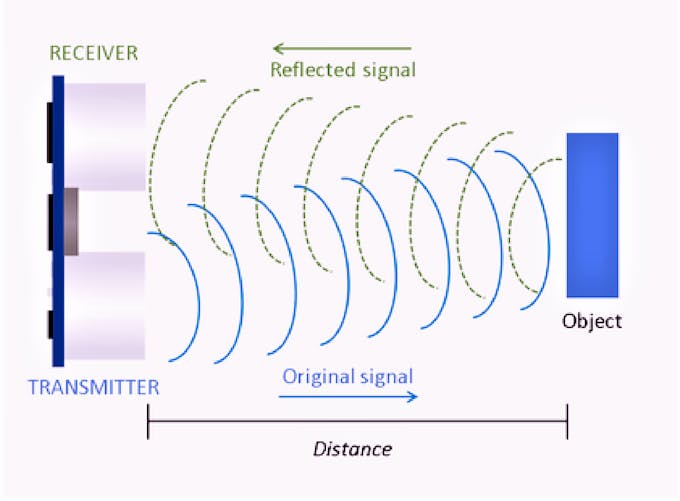 Ultrasonic Principle
Ultrasonic Principle
Material and Connection
The materials that we need to make this project:
-
Arduino UNO R3 CH340 (you can use any Arduino Boards)
-
Ultrasonic Sensor HC-SR04
-
Male to Male Jumper Wires
-
Breadboard
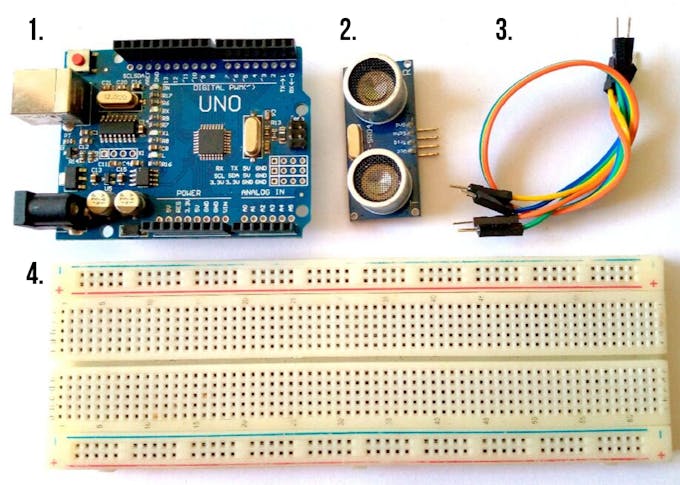
The connection of Arduino and Ultrasonic Sensor HC-SR04
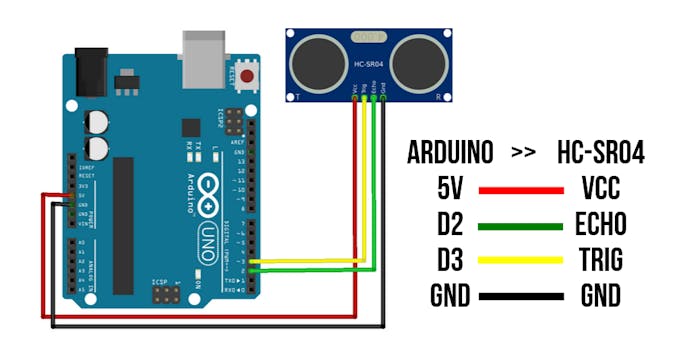 Connection of Arduino UNO and HC-SR04
Connection of Arduino UNO and HC-SR04
Distance Calclulating
In order to generate the ultrasound we need to set the Trigger Pin on a High State for 10 µs. That will send out an 8 cycle sonic burst which will travel at the speed sound and it will be received in the Echo Pin. The Echo Pin will output the time in microseconds the sound wave traveled.
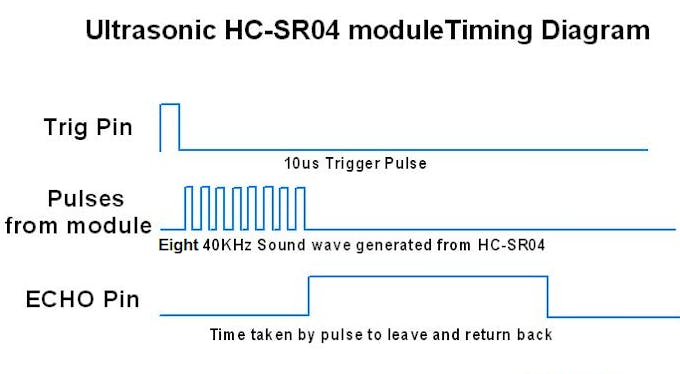 Ultrasonic HC-SR04 timing diagram
Ultrasonic HC-SR04 timing diagram
For example, if the object is 20 cm away from the sensor, and the speed of the sound is 340 m/s or 0.034 cm/µs the sound wave will need to travel about 588 microseconds. But what you will get from the Echo pin will be double that number because the sound wave needs to travel forward and bounce backward. So in order to get the distance in cm we need to multiply the received travel time value from the echo pin by 0.034 and divide it by 2.
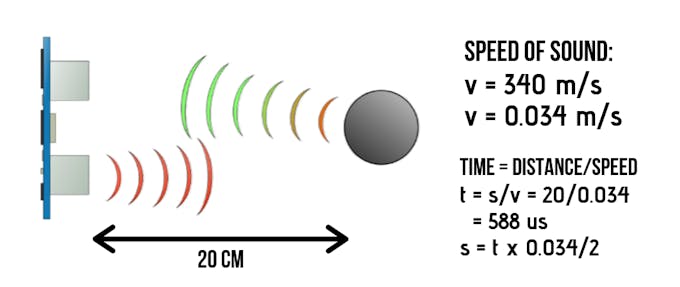 Distance calculating
Distance calculating
Programming Code
First we need to define the Trigger Pin and Echo Pin that connected to Arduino board. In this project EchoPin is attached to D2 and TrigPin to D3. Then define variables for the distance (int) and duration (long).
// ---------------------------------------------------------------- //
// Arduino Ultrasoninc Sensor HC-SR04
// ---------------------------------------------------------------- //
#define echoPin 2 // attach pin D2 Arduino to pin Echo of HC-SR04
#define trigPin 3 //attach pin D3 Arduino to pin Trig of HC-SR04
// defines variables
long duration; // variable for the duration of sound wave travel
int distance; // variable for the distance measurement
void setup() {
pinMode(trigPin, OUTPUT); // Sets the trigPin as an OUTPUT
pinMode(echoPin, INPUT); // Sets the echoPin as an INPUT
Serial.begin(9600); // // Serial Communication is starting with 9600 of baudrate speed
Serial.println("Ultrasonic Sensor HC-SR04 Test"); // print some text in Serial Monitor
Serial.println("with Arduino UNO R3");
}
In the loop first you have to make sure that the trigPin is clear so we have to set that pin on a LOW State for just 2 µs. Now for generating the ultrasound wave we have to set the trigPin on HIGH State for 10 µs.
void loop() {
// Clears the trigPin condition
digitalWrite(trigPin, LOW);
delayMicroseconds(2);
// Sets the trigPin HIGH (ACTIVE) for 10 microseconds
digitalWrite(trigPin, HIGH);
delayMicroseconds(10);
digitalWrite(trigPin, LOW);
// Reads the echoPin, returns the sound wave travel time in microseconds
duration = pulseIn(echoPin, HIGH);
// Calculating the distance
distance = duration * 0.034 / 2; // Speed of sound wave divided by 2 (go and back)
// Displays the distance on the Serial Monitor
Serial.print("Distance: ");
Serial.print(distance);
Serial.println(" cm");
}
Using the pulseIn() function you have to read the travel time and put that value into the variable “duration”. This function has 2 parameters, the first one is the name of the echo pin and for the second one you can write either HIGH or LOW. In this case, HIGH means that the pulseIn() function will wait for the pin to go HIGH caused by the bounced sound wave and it will start timing, then it will wait for the pin to go LOW when the sound wave will end which will stop the timing. At the end the function will return the length of the pulse in microseconds.
For getting the distance we will multiply the duration by 0.034 and divide it by 2 as we explained this equation previously. At the end we will print the value of the distance on the Serial Monitor.
Conclusion
-
First do the wiring as shown in the picture
-
Open Arduino IDE and write down your code, or download the code below and open it
-
Choose your own Arduino board (in this case Arduino Uno)
-
Choose your COM Port (usually it appears only one existing port)
-
Upload your code by pressing Ctrl + U or Sketch > Upload
-
To display the measurement data you can use Serial Monitor by pressing Ctrl + Shift + M (make sure that the baudrate speed is 9600)
After uploading the code, display the data with Serial Monitor (Ctrl + Shift + M). Now try to give an object in front of the sensor and see the measurement.

For the consideration, you can use your manual tape meter to measure the distance and compare it with the distance on Serial Monitor.